Importing a KWGT (Kustom Widget Maker) zip file into your
mobile device is a straightforward process. Here are the steps you can follow:
Download the KWGT app (Kustom Widget Maker): First, ensure
you have the KWGT app installed on your mobile device. You can find it on the
Google Play Store for Android devices or the App Store for iOS devices.
Locate the KWGT zip file: Download the KWGT setup or theme
zip file to your mobile device. Make sure you know the exact location where the
file is stored (usually in the "Downloads" folder).
Open KWGT app: Launch the KWGT app on your mobile device.
You will be directed to the KWGT editor interface.
Access the Import option: In the KWGT editor, tap on the
"+" icon (plus sign) to add a new widget. A pop-up menu will appear,
showing various options.
Choose "Import Widgets": From the pop-up menu,
select "Import Widgets." This action will open your file manager,
allowing you to browse your device's storage.
Navigate to the location of the zip file: Use the file
manager to locate the KWGT zip file you downloaded in step 2. Tap on the file
to select it.
Import the widgets: After selecting the zip file, KWGT will
automatically extract its contents and display the available widgets from the
setup or theme.
Select the widgets you want to use: From the list of
imported widgets, choose the ones you wish to apply to your home screen. You
can preview each widget by tapping on them.
Apply the widget to your home screen: Once you have selected
the widgets you want, tap the checkmark or "Apply" button to confirm
your choices.
Customize and resize the widgets (optional): After applying
the widgets to your home screen, you can customize them further by tapping and
holding on each widget. This action will allow you to resize, move, or access
specific widget settings.
Save your setup (optional): If you made changes to the
imported widgets and want to keep the setup for future use, you can save it as
a new KWGT preset within the app.
That's it! Now you should have your imported KWGT widgets
set up on your mobile device's home screen, providing a fresh and dark look to
your interface.
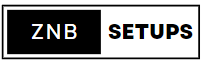




0 Comments
Post a Comment